Release Note: Dailymotion Integration
You Asked and We Delivered!
Introducing Moments Lab (ex Newsbridge)’s latest release: Dailymotion Integration.
With this new beta feature, we’re delivering speedier publication times and simplified workflows for Dailymotion users. Now you can send your video assets from Newsbridge directly to your admin account!
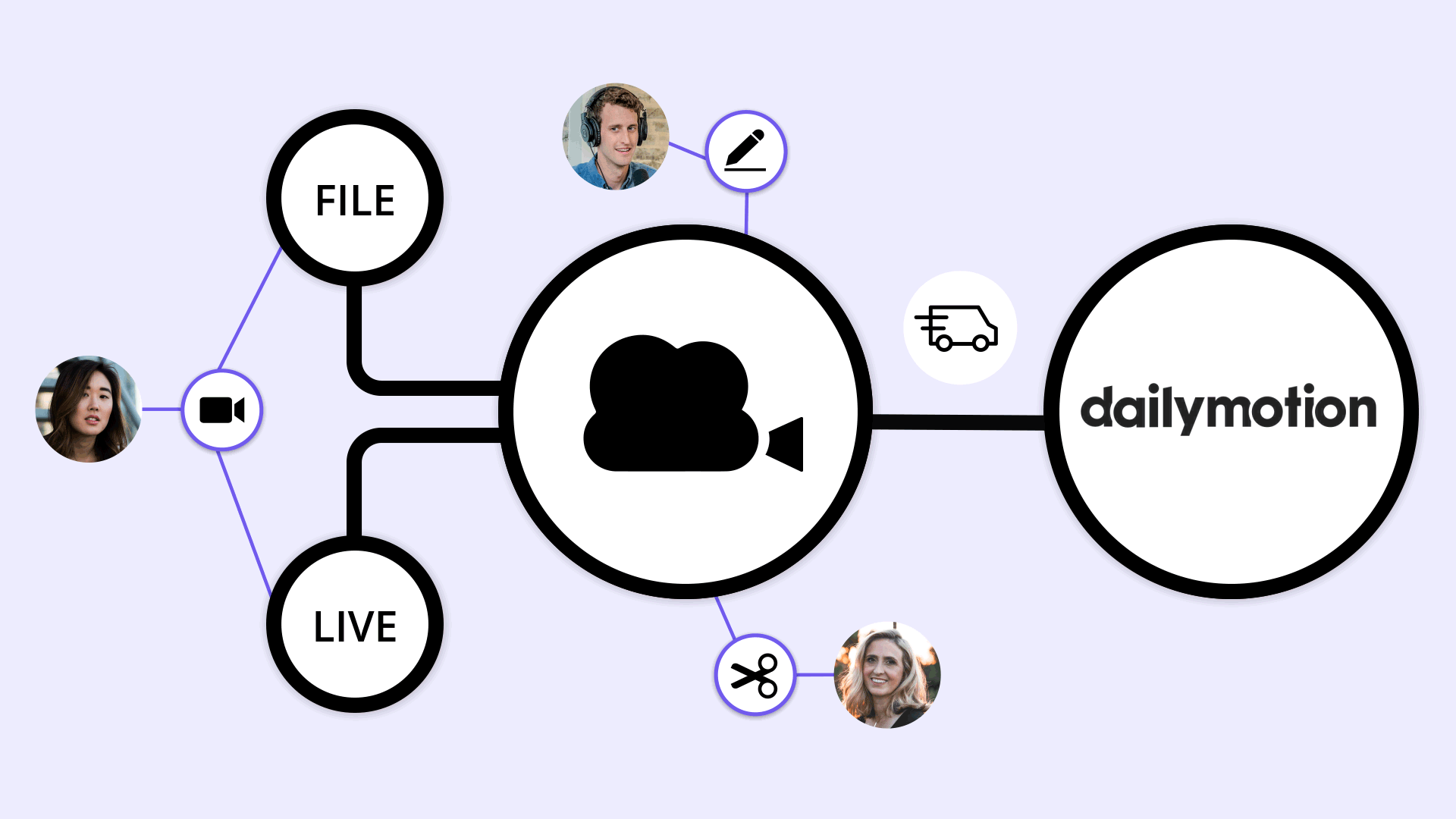
Step-by-Step Tutorial
1) First, contact Moments Lab support via chat or email to connect your Dailymotion Account to your workspace.
2) Once configuration is complete, simply access the desired video asset you’d like to send to Dailymotion, and click on the ‘Media Info’ icon in the navigation bar above the clip.
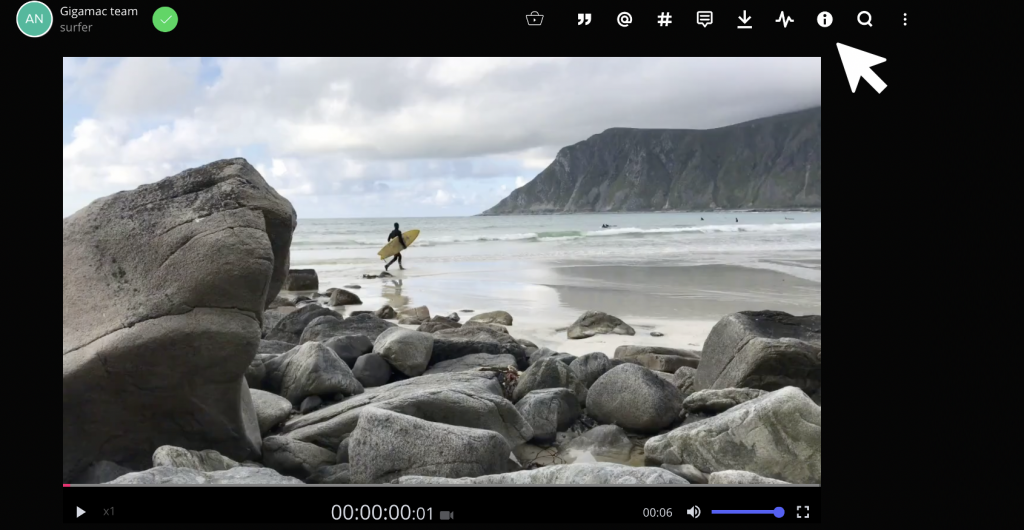
3) From here, simply scroll down to the Dailymotion drop-down form and fill out the corresponding information (i.e. title and video description) and save.
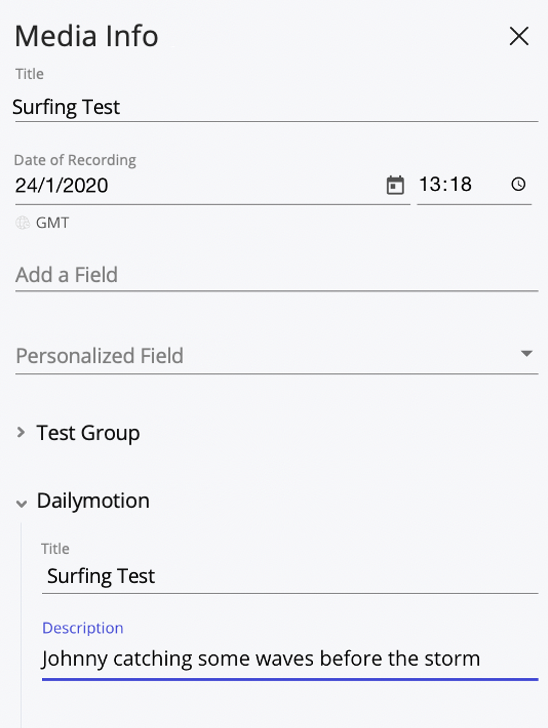
4) Be sure to add any additional labels to your video by clicking on the ‘labels’ icon, which will be automatically transferred as tags.
Remember: better tags, better SEO!

5) Now, you can add the entire clip or selected sequence from this asset to your cart.
6) Go to your cart and click on the Destination dropdown box.
7) Select the “Dailymotion” delivery option and click on “Start” to begin the upload process to your channel.
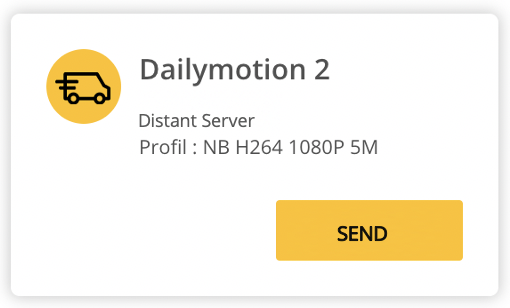
8) ✅ Your file is now under the “Carts” section and you can see it processing. Once the green bar is 100% complete, the video will be available in your Dailymotion admin panel. And that’s a wrap!
🚗 Happy sending!
P.S. if you haven’t already, check out our Send-to-YouTube feature!
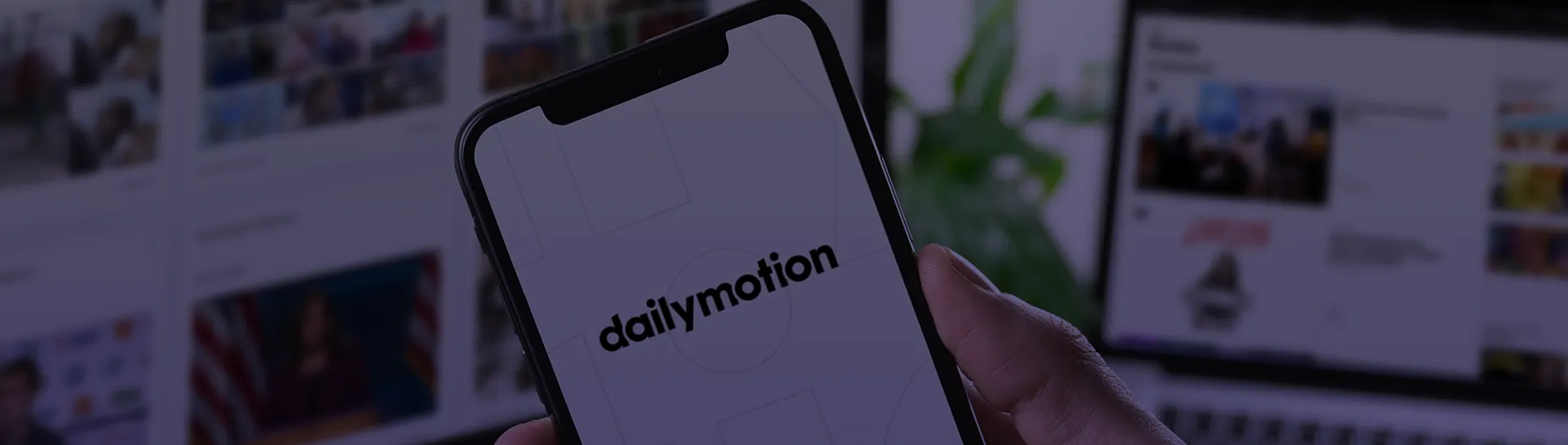
.png)